Add Storage Account
As the instance of Backup for Linux is installed, add one or more storage accounts to keep your backups.
Supported Storage Providers:
- Amazon S3
- Microsoft Azure
- BackBlaze B2
- Google Cloud
- S3 Compatible
- Wasabi
- Minio
Adding a Cloud Storage Account
To add cloud storage, proceed as follows:
- Run Backup for Linux and click Settings, then switch to the Storage tab.
- Click +.
- Select the storage provider (the Amazon S3 account is displayed on the drawing below).
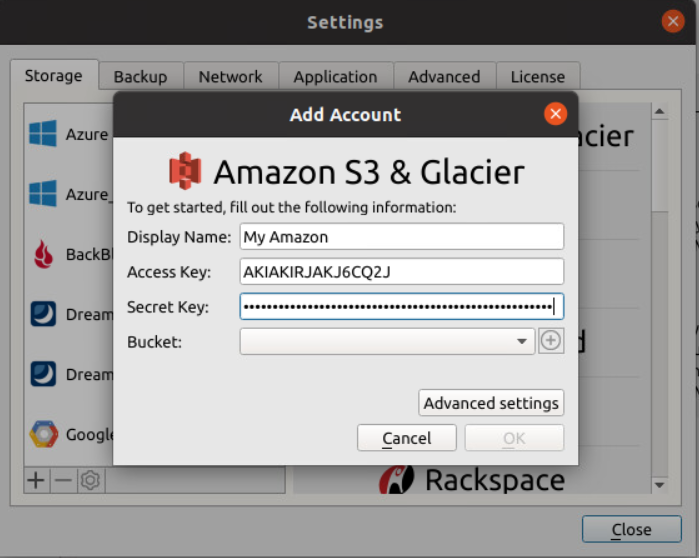
- Specify the display name for the storage account.
- Enter the access credentials.
- Select an existing bucket or create a new bucket, then click OK.
Add Local Storage
The procedure of adding local storage is almost the same.
- Run Backup for Linux and click Settings, then switch to the Storage tab.
- Click +.
- In the list of storage providers, select the File system.
- Specify the display name for the storage account.
- Enter the display name and the path to location to back up.
- Click OK.
To add a new storage account via the command line interface, refer to the CLI section.

