Step 9. Advanced Filter
Specify various criteria based on which a backup service should select files to upload to your backup destination.
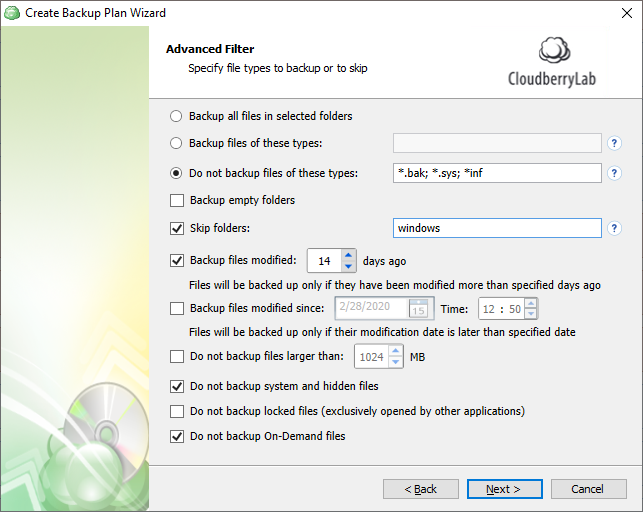
The following options are available:
- Backup all files in selected folders. Select this option to back up all files in folders, specified on the Backup Source step
- Backup files of these types. Select this option to back up files of certain types. The file type is detected by file extension. In the field to the right, specify the required file extensions. Use semicolon to separate extensions
- Do not backup files of these types. Select this option to exclude files of certain types from the backup plan. The file type is detected by file extension. In the field to the right, specify file extensions to be exluded from the backup plan. Use semicolon to separate extensions
- Backup empty folders. Select this check box to include empty folders in the backup plan
- Skip folders. In this field, specify folders to be excluded from the back up plan. Use semicolon to separate folders
- Backup files modified (days ago). Select this check box, if you want to back up files, modified at a specific day. In the field to the right, specify the number of days from a last modification
- Backup files modified since. Select this check box if you want to include in the backup plan all files that have been modified after a point in time. In the fields to the right, specify the date and the time of file modification
- Do not backup files larger than (MB). Select this check box to limit a size of files for the backup plan. In the field to the right, specify the maximum file size
- Do not backup system and hidden files (selected by default). Select this check box to exclude files that have 'system' and/or 'hidden' attributes from the backup plan
- Do not backup locked files (exclusively opened by other applications). Select this check box, if you want to exclude from the backup plan files that will be opened at the moment of the backup plan run
- Do not backup On-Demand files (selected by default). Select this check box to exclude On-Demand files from the backup plan. To learn more about On-Demand files, refer to the OneDrive Files On-Demand For The Enterprise article at techcommunity.microsoft.com.
Click Next to open the Compression and Encryption step.

