Step 3. Select Databases
Select MS Exchange databases to back up.
In most cases, databases are detected automatically.
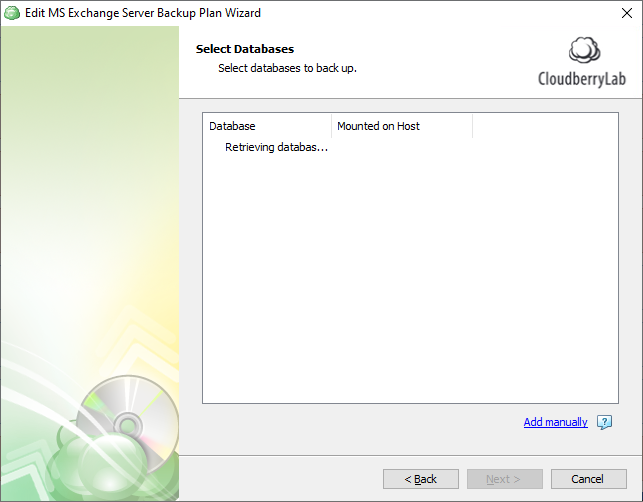
- In case databases to back up were not detected for some reason, click Add manually
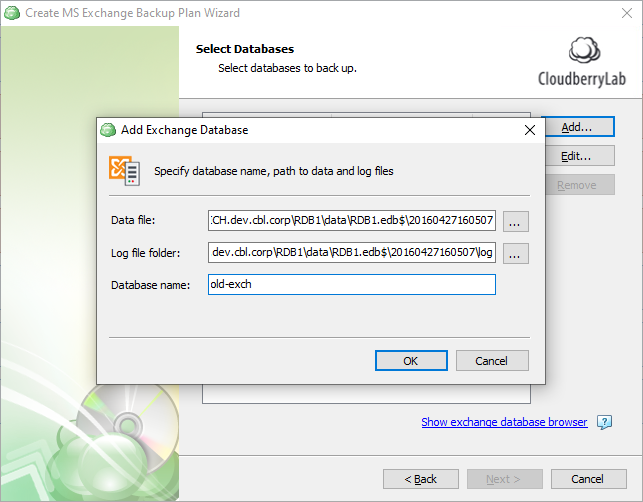
- In the Add Exchange Database dialog box, specify paths to the database and the log folder
- In the Database Name field, specify the display name for the database, then click OK
- To add another database to the backup plan, click Add
- To edit the database location or the log folder location, click Edit
- To delete the database from the backup plan, click Remove
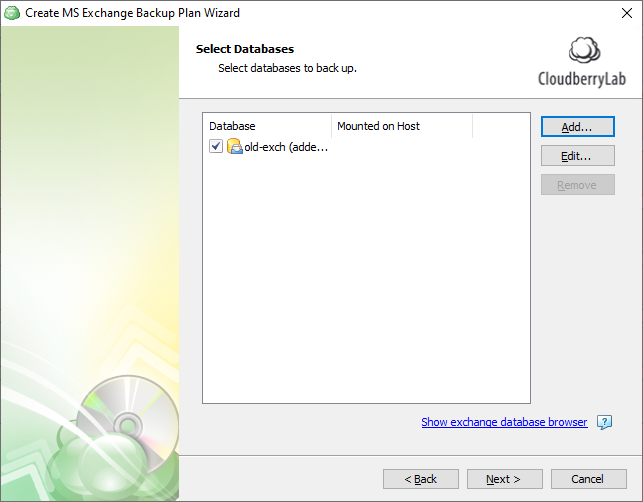
Click Next to proceed to the Advanced Options step.

