Step 12. Schedule
Specify schedule settings.
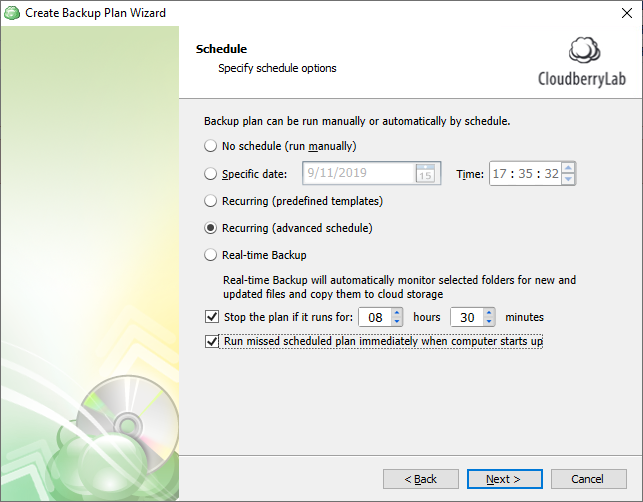
The following options are available:
- If you plan to run the backup plan manually, select No schedule option
- If you intend the backup plan to run on a particular date and time, select Specific date option, then specify the date and time you want your backup plan to be run
- If you want the backup plan to run on a constant periodic basis with the use of predefined templates, select Recurring (predefined templates) option
- If you want the backup plan to run on a constant periodic basis using custom settings, select Recurring (advanced schedule) option
- Real-time Backup. Select this option to allow Backup for Windows to detect object changes in selected folders and back them up to the cloud storage (this occurs every 15 minutes)
- To stop the backup plan in case if it continues suspiciously long, select Stop the plan if it runs for check box, then specify the backup plan maximum duration
- To run the backup plan after the computer is on in case the backup plan run has been missed, select Run missed scheduled backup immediately when computer starts up check box.
Click Next.

