Network Connections
This article describes how you can use CloudBerry Backup CLI to manage and customize network settings.
Adding a Network Connection
Use the nwcAdd command to add a new network connection to your CloudBerry Backup application:
C:\Program Files\CloudBerryLab\CloudBerry Backup>cbb nwcAdd -?
Required Parameters {#required-parameters}
You need to specify the following parameters to execute the nwcAdd command.
- -n Specifies the path to a network share.
- -l Specifies the login to access a network share.
- -p Specifies the password to access a network share.
Optional Parameters
The following parameters define the standard output format for this command.
- -json Send the status to stdout in a JSON format.
- -xml Send the status to stdout in an XML format.
Example
The following example illustrates how to add a network share to CloudBerry Backup.
cbb nwcAdd -n "\\Server\Folder" -l "login" -p "password"
Deleting a Network Connection
Use the nwcDelete command to delete one or more network connections specified for your CloudBerry Backup application:
C:\Program Files\CloudBerryLab\CloudBerry Backup>cbb nwcDelete -?
Parameters {#required-parameters}
You can specify the following parameters when using the nwcDelete command:
-a
Deletes all network connections available in the application. For example:cbb nwcDelete -a-n
Deletes network connections corresponding to a specified network share path. For example:
cbb nwcDelete -n "\\Server\Folder"-l
Deletes network connections corresponding to a specified login. For example:cbb nwcDelete -l "login"-nl
Deletes network connections corresponding both to a specified network share path and login. For example:cbb nwcDelete -nl "\\Server\Folder" "login"
Managing Network Connections {#adding-a-storage-account}
Use the nwcList command to obtain a list of network connections specified for your CloudBerry Backup application and/or test these connections:
C:\Program Files\CloudBerryLab\CloudBerry Backup>cbb nwcList -?
Parameters {#required-parameters}
You can specify the following optional parameters when using the nwcList command:
- -s Returns the list of network shares stored by CloudBerry Backup, along with the credentials used to access these shares.
- -t Returns the list of network shares stored by CloudBerry Backup and checks whether these connections are available.
The following image illustrates the nwcList command's execution results.
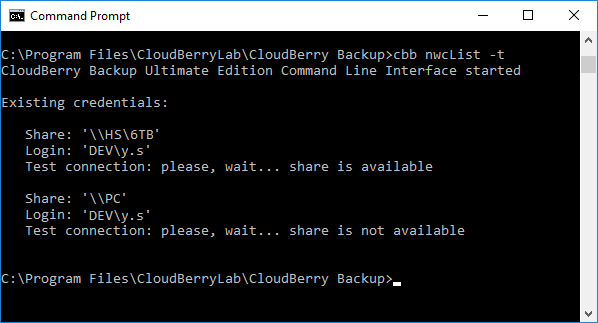
The following parameters define the standard output format for this command.
- -json Send the status to stdout in a JSON format.
- -xml Send the status to stdout in an XML format.

