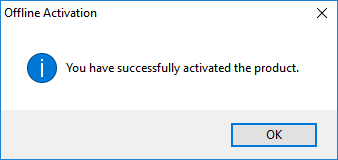Offline Activation
You can use the offline activation in case if any network issues (firewall settings or any other issues) occur. To activate the license offline, proceed as follows:
- Run the application.
- Click Offline activation.
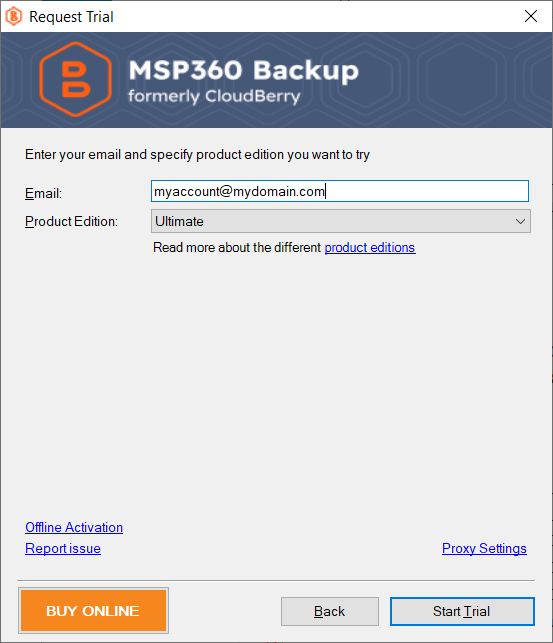
- On the 1. Send Request tab of the Offline Activation dialog box, enter your License key, then click Generate Service Key.
- Copy the generated service key to the clipboard.
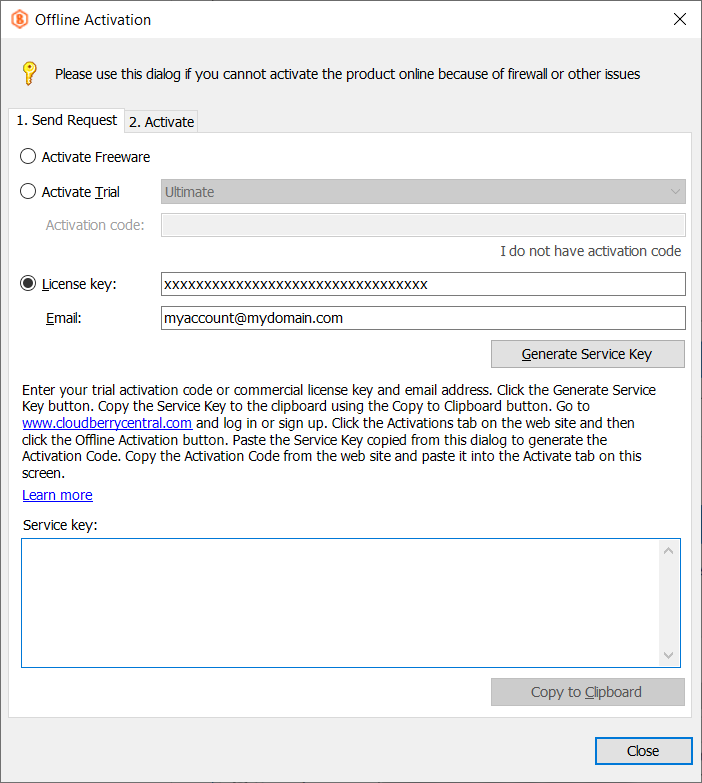
- Create a text file with any text editor, paste the service key, then save the file and transfer it to another computer with the established Internet connection.
- Open the cloudberrycentral.com.
- In the Licenses menu, click Activations.
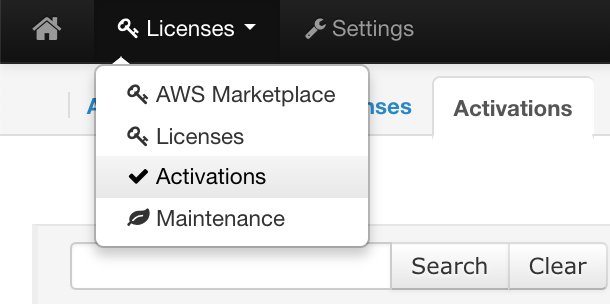
- Click Offline activation.

- Next, paste the service key into the text field, then click Generate Activation Key.
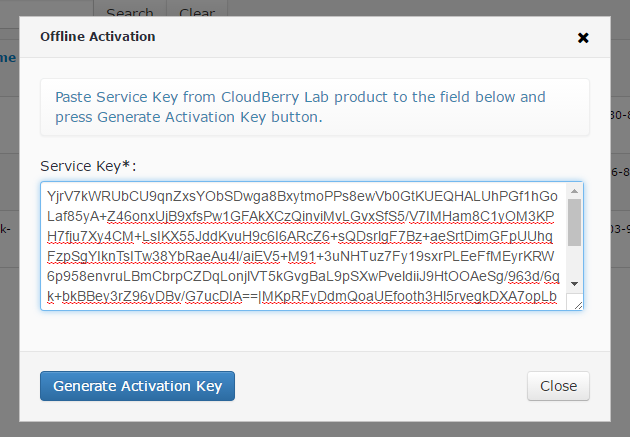
- Click Copy to clipboard.
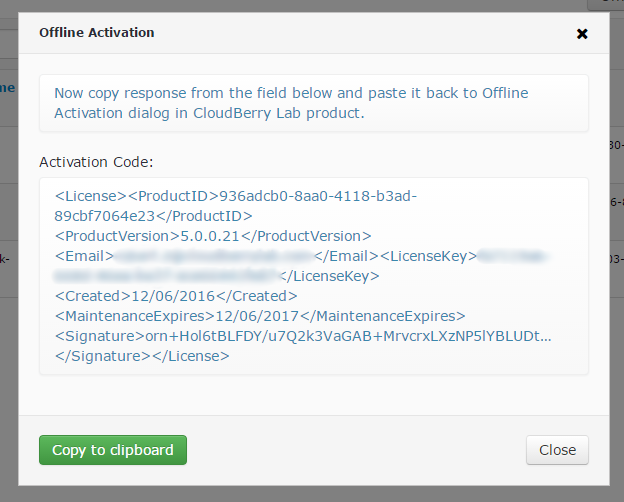
- Create a text file containing the activation key, save it, then transfer it to the computer where the offline activation is required.
- In the Offline activation dialog box, switch to the 2. Activate the tab, then paste the activation key from the text file.
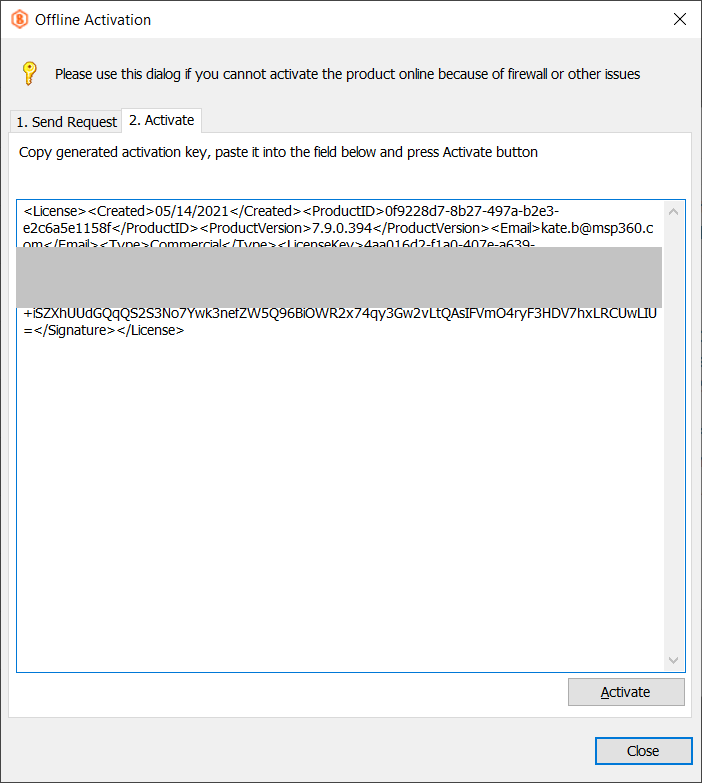
- Click Activate. In case of the successful offline activation, the following message appears.