Upgrading Licenses and Subscriptions
Upgrading Licenses
As of December 1, 2021, MSP360 changes the MSP360 Backup for Windows licensing policy from perpetual license to the annual subscription model. Perpetual licenses purchased prior to December 1, 2021, will stay active along with the possibility to purchase the annual maintenance
If you own a commercial license of MSP360 Backup for Windows, you can upgrade to a more advanced edition by paying the price difference. To upgrade your license, proceed as follows:
- Open MSP360 Backup for Windows.
To make sure your backup and restore plans stay intact, you can export the current configuration. To do this, click Export Configuration in the application menu
- In the application menu, click Help, then click About.
- Copy the email address and license key and save them somewhere. You will need them for the license upgrade procedure. It is recommended to use the same email address, if possible.
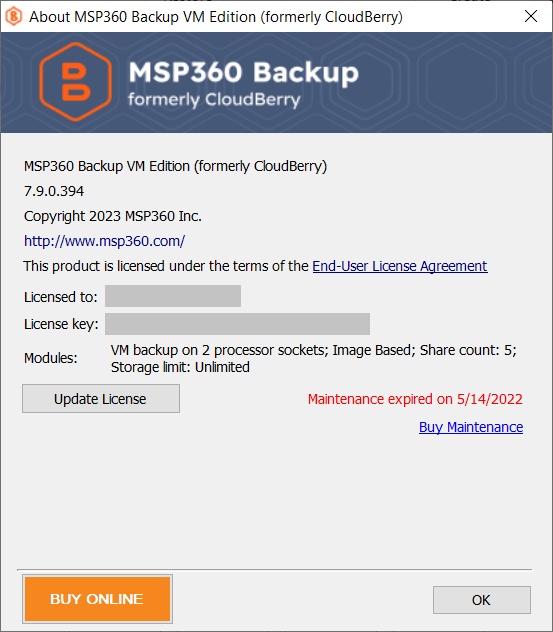
To proceed with the upgrade, release the current license first. The license must be released on all product instances it is used.
- In the application menu, click Licensing.
- Click Release License. Once you confirm the action, the application closes but remains installed. You can activate MSP360 Backup for Windows again later with an upgraded license or another license. All product settings and created plans will be kept.
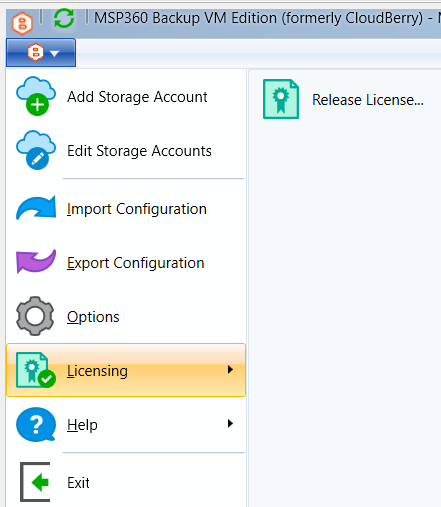
- Open the License Upgrade Wizard on https://www.msp360.com/backup/upgrade-license.aspx.
- On Step #1: Enter your license key enter your license key and email address.
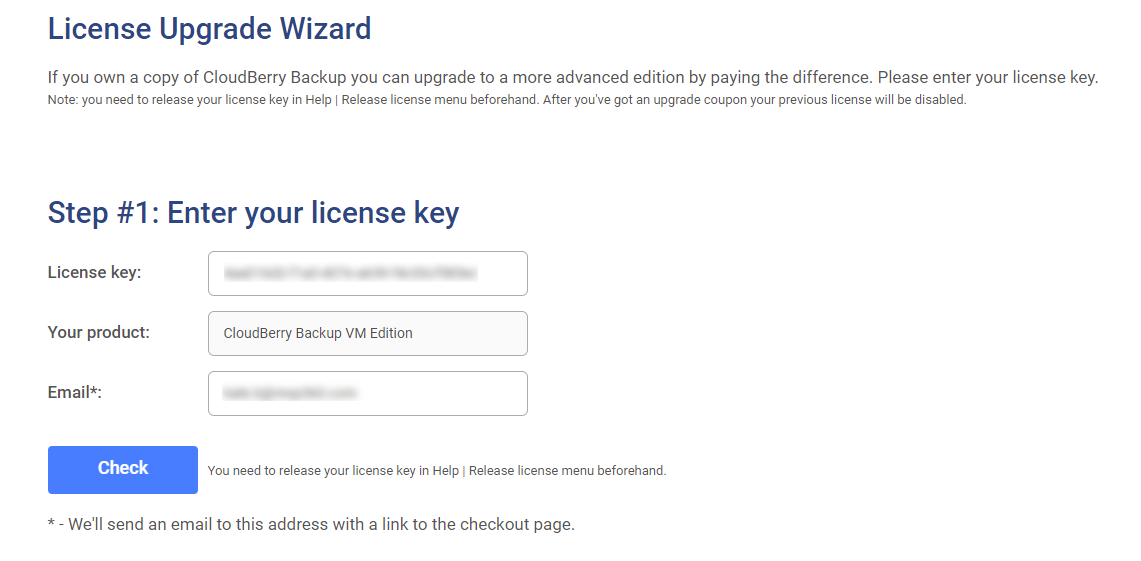
- Click Check. Your current product edition will be displayed automatically. Note that you may be prompted to perform some additional steps in case the provided license key is not released on all product instances.
- Proceed to Step #2 to select the available option for the product upgrade.
- Make sure everything is correct, then click Check out. This operation immediately disables your current license and generates a discount (upgrade coupon) to purchase the upgraded license.
- You will be redirected to the MyCommerce marketplace to perform the payment for the upgraded license and annual maintenance for it. The billing period for maintenance is 12 months. Also, you will receive a copy of the upgrade link to the specified email address. This link is valid for the next 48 hours.
- The link for downloading the upgraded edition will be sent to the specified email address.
To upgrade the edition, you will need to uninstall the current edition and install the new one. All settings will stay intact
- Once a new edition is installed, run MSP360 Backup for Windows.
- Repeat the product activation procedure as described in the Online Activation chapter using an upgraded license key.
If you experience any issues in upgrading your licenses, contact the MSP360 technical support team using the customer support portal.
Upgrading Subscriptions
If you own a subscription of MSP360 Backup for Windows, you can upgrade to a more advanced edition by paying the price difference. To upgrade your subscription, proceed as follows:
- Open MSP360 Backup for Windows.
To make sure your backup and restore plans stay intact, you can export the current configuration. To do this, click Export Configuration in the application menu
- In the application menu, click Help, then click About.
- Copy the email address and license key and save them somewhere. You will need them for the license upgrade procedure. It is recommended to use the same email address, if possible.
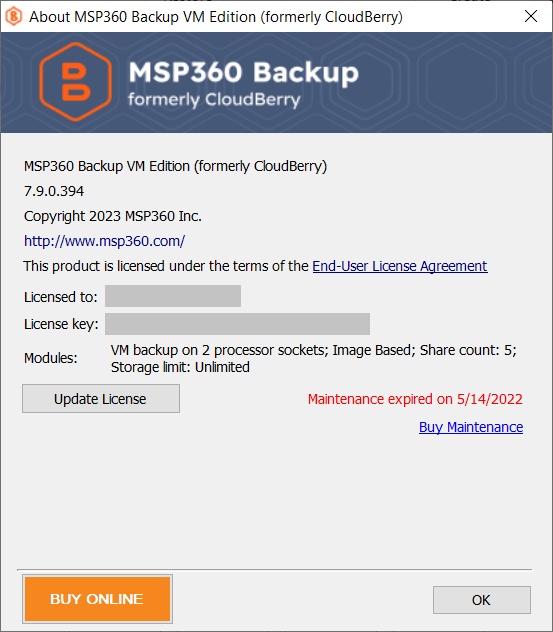
To proceed with the upgrade, release the current license first. The license must be released on all product instances it is used.
- In the application menu, click Licensing.
- Click Release License. Once you confirm the action, the application closes but remains installed. You can activate MSP360 Backup for Windows again later with an upgraded license or another license. All product settings and created plans will be kept.
- Forward your requests related to standalone subscription upgrade directly to Andy at andy@msp360.com. Specify the product edition you want, the saved email address and license key for the released license.
- Instructions on how to purchase and download the upgraded edition will be sent to the specified email address.

