Migrating Backup Data to Managed Backup Service (MBS)
Introduction
Many of MSP360 (CloudBerry)'s customers start backing up their data with MSP360 (CloudBerry) Backup and then later move to MBS for more convenient and centralized user management. The biggest obstacle in the migration process is to modify the structure of the data in the backup storage to fit the structure of the MBS backup data.
Before You Begin
Before you proceed to transfer the data from MSP360 (CloudBerry) Backup to Managed Backup, ensure that the following requirements are met:
- You have created an Managed Backup user with an assigned backup storage
- Both MSP360 (CloudBerry) Backup and MBS Backup Agent are installed on the instance
- Backup Agent supports the backup storage you use in MSP360 (CloudBerry) Backup.
Migrating Backup & Restore Plans
The first step is to manually transfer the backup and restore plans from MSP360 (CloudBerry) Backup to Managed Backup. You can either create new plans from scratch or export an them in a configuration file and then import this file to Online Backup Agent instance.
Only local backup storage targets will be imported. Cloud storage credentials should be added in the MBS Web Console manually.
It is recommended to inspect the imported plans and ensure that all of the options are properly configured.
Migrating Backup Data
For the purpose of data migration, MSP360 (CloudBerry) Backup features a CLI tool that can restructure the existing backup data and even move it to a different backup storage. This tool essentially prompts you to specify the source backup storage, user ID of the target MBS user and the target storage bucket.
Now let's proceed to transfer the backup data. First, you need to get the name of the source storage from which the data will be transferred. Run MSP360 (CloudBerry) Backup, click on the MSP360 icon on the main toolbar and click on the account that contains the data.
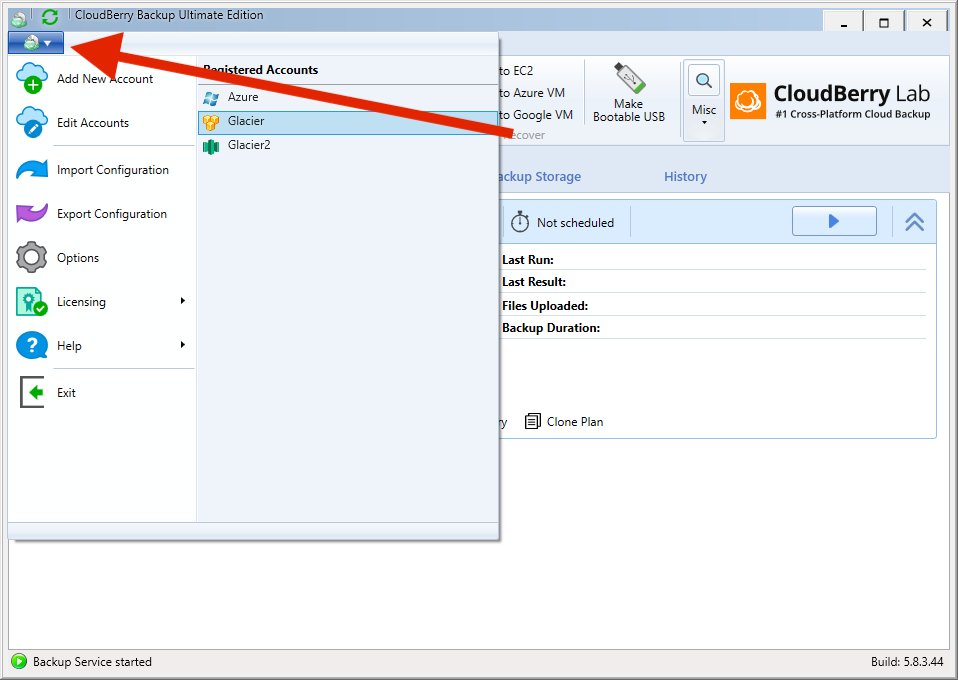
The display name is what you need, write it down somewhere.
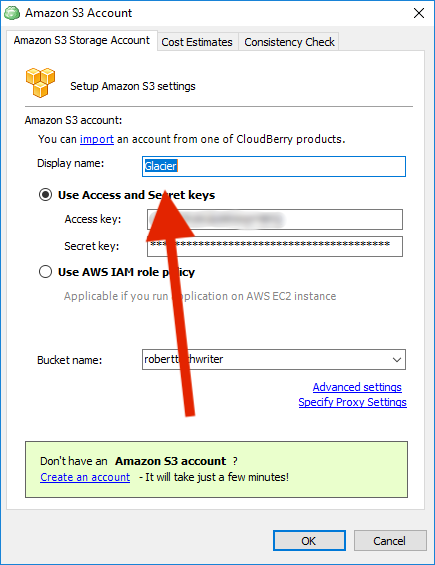
The second parameter you need is the MBS user ID. It is displayed in the MBS Web Console, under the Users tab. Click on the little green or yellow icon and to the left of email address and then copy the user ID.
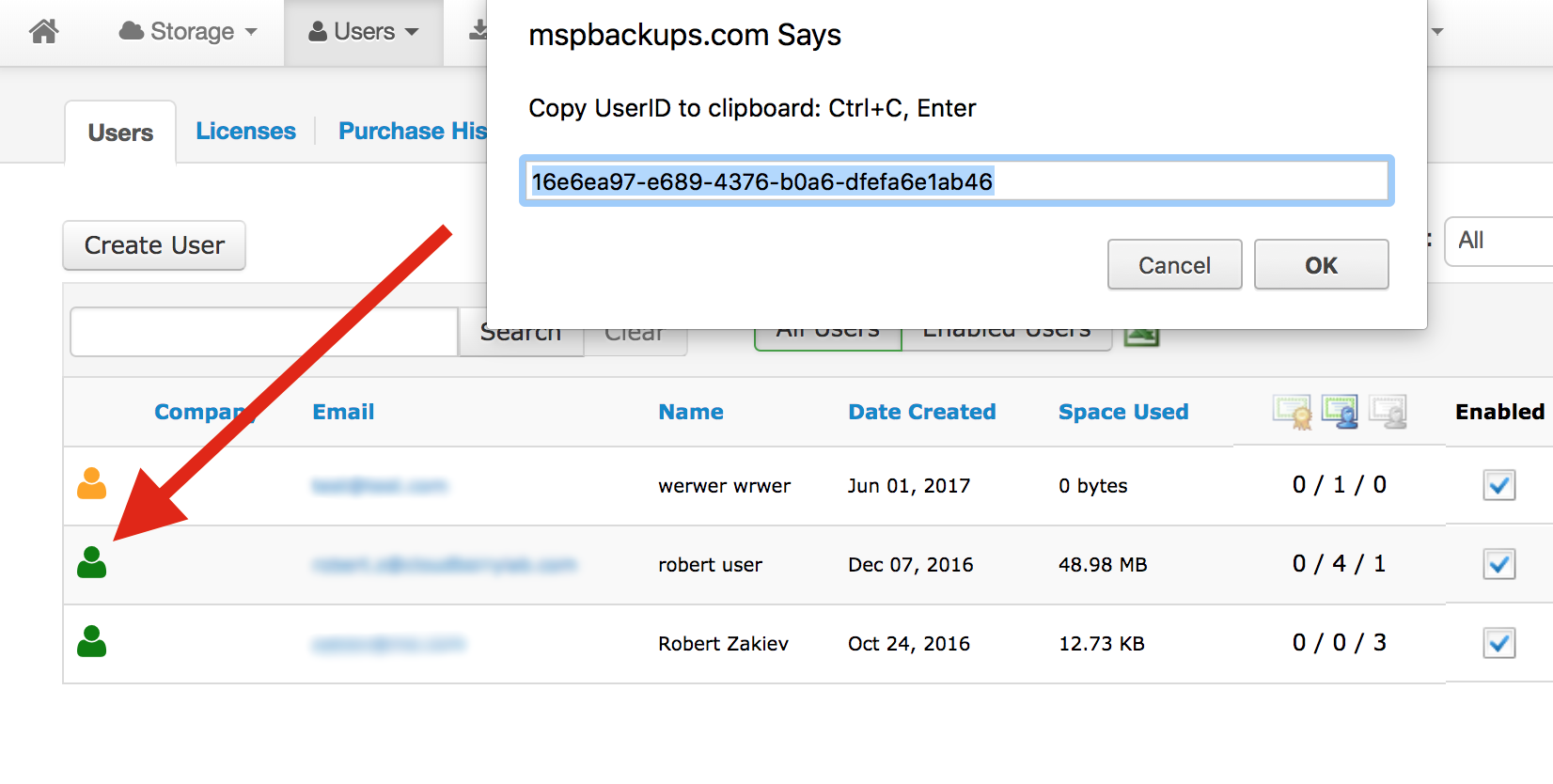
The final parameter required for data transfer is the target bucket. You can get it in the same MBS Web Console, in the Storage settings.
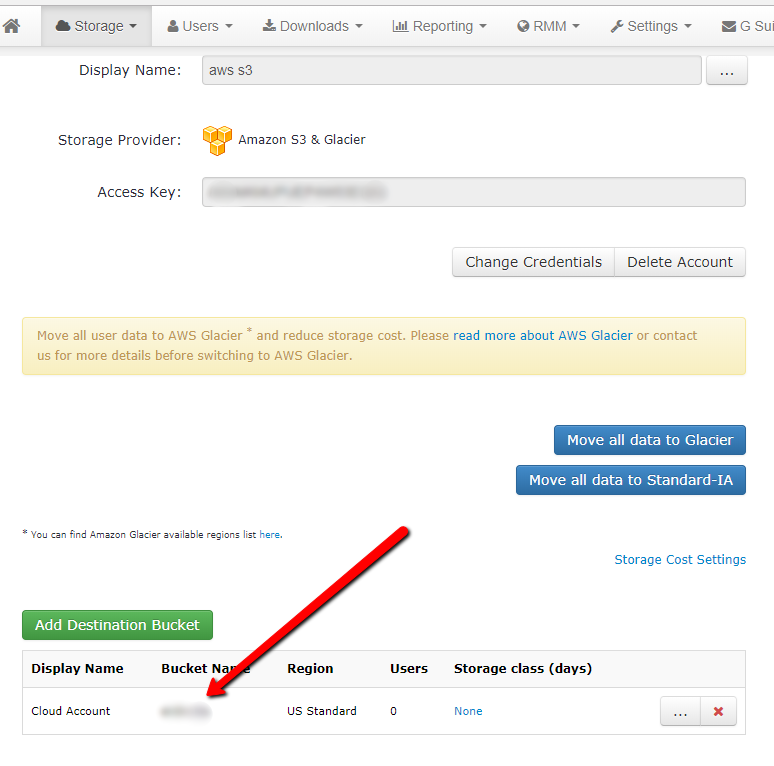
To start data migration, navigate back to the MSP360 (CloudBerry) Backup installation folder and execute the following command:
cbb migrationstandalonetombs -a sourceStorageName -uid mbsUserID -b targetStorageBucket
where:
| Parameter | Description | Value |
|---|---|---|
| -a | Name of the source storage (first parameter) | String |
| -uid | Target MBS User ID (second parameter) | String |
| -b | Target storage bucket (third parameter) | String |
The migration process will start and might take a while depending on the size of your data.
Note that some storage providers do not support in-cloud data migration
When done, you can continue backing up your data using the Backup Agent exactly as you did with MSP360 (CloudBerry) Backup.

