Licensing
Backup for Microsoft 365 / Google Workspace is distributed on a per-instance basis. In other words, each instance must be assigned a subscription to be able to perform backups. You need to purchase a subscription plan for every user included in a domain intended to back up. This plan allows backing up the following services: Mail (Exchange Online), Drive (OneDrive), Calendar, and Contacts for the user who is assigned the plan. To backup SharePoint, Teams or Shared Drives, you should add appropriate feature to the subscription plan of the administrative account.
The following subscription plans are available:
- Premium 1 month
- Premium 6 months
- Premium 1 year
Purchase Subscription
To purchase subscription plans, proceed as follows:
- Open the dashboard
- Click Payments in the horizontal menu. If you already have trial or commercial subscriptions, please check their expire dates to identify the required quantity of subscription plans.
- Click Select Your Plan. You can see your current subscription plan, if any, and available subscription plans to select.
- Select the required subscription plan
- For Business product edition, select required configuration;
- Enter the amount of additional users you want to include in the backup project
- For Microsoft 365 select SharePoint/Teams check box to perform SharePoint and Teams backup
- For Google Workspace select Shared Drives check box to perform Shared Drives backup
- You can request a discount for non-profit, educational projects.
- Click Subscribe. You will be redirected to MSP360 store to proceed with payment. Consider, if you cancel the current subscription plan, thes plan remains valid until the end date. A new subscription plan can be started after that subscription plan expires.
Manage Payments
The following information is displayed on Payments page:
- Current subscription plan type
- Date of next payment (subscription renewal)
- Total price per subscription period
- Select Your Plan button to subscribe
- Edit Subscription button to add users/services
- All payments history:
- Unpaid invoices prepared for your domain to simplify the subscription process
- Paid invoices in progress
- Succesfully processed paid invoices.
Edit Subscriptions
Change Payment Method
To change your payment method on the Payments click Subscription Details.
You will be redirected to the FastSpring store. Click Edit Subscription and select Update Payment Method to make required changes.
Change Your Contact Data
To change your payment method on the Payments click Subscription Details.
You will be redirected to the FastSpring store. Click Edit Subscription and select Change Address to make required changes.
Expand Your Subscription
To add additional users (user licenses) to your subscription and / or allow SharePoint/Teams or Shared Drives backup, on the Payments click Edit Subscription
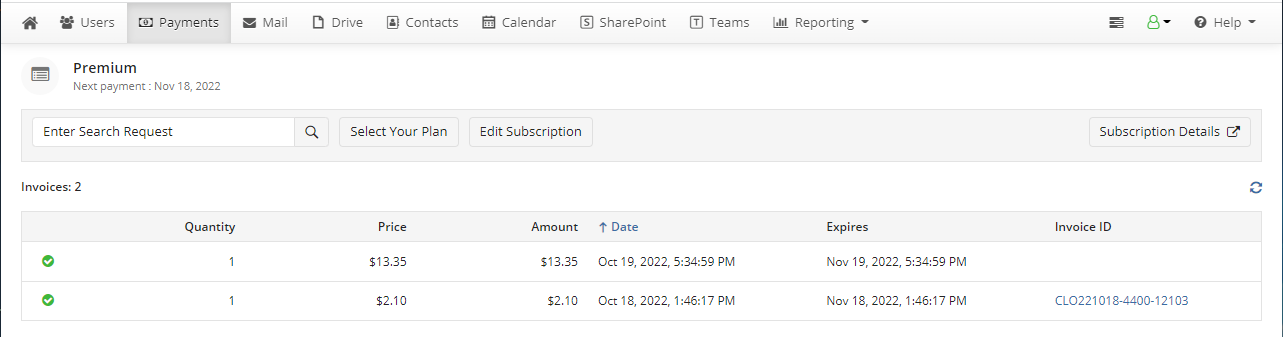
User limit displays the maximum number of users you want to include in the backup project.
Make your choise and click shopping cart icon next to the plan to proceed with the payment.
Cancel Your Subscription
To cancel your subscription, on the Payments click Subscription Details.
You will be redirected to the FastSpring store. Click Edit Subscription and select Cancel Subscription. You can still use the cancelled subscription until the end of paid period, but the next payment will not be charged. Backup data will be available in the product user interface for 90 calendar days after the end of paid period, but no backups will be performed.
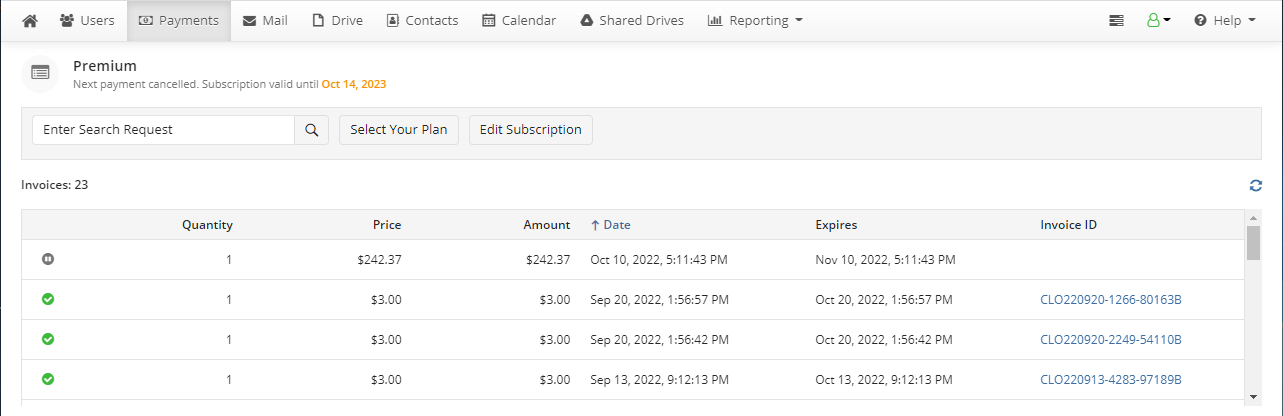
You can select a new subscription only efter the paid period ends.
Release User Licenses
User licenses are released automatically if the user(s) are disabled in Microsoft 365 / Google Workspace backup. Released licenses appear automatically in the available license pool and can be manually assigned to another user by enabling backup to this user. Additionally, licenses are released in case of user deletion from Backup for Microsoft 365 / Google Workspace. A deleted user is marked with a (deleted) note. For these users, an Inactive license status is displayed.
Subscription Expiry
If a trial or commercial subscription expires and is not renewed, backup data will be available in the product user interface for 90 calendar days after expiration date, but no backups will be performed for such users.

