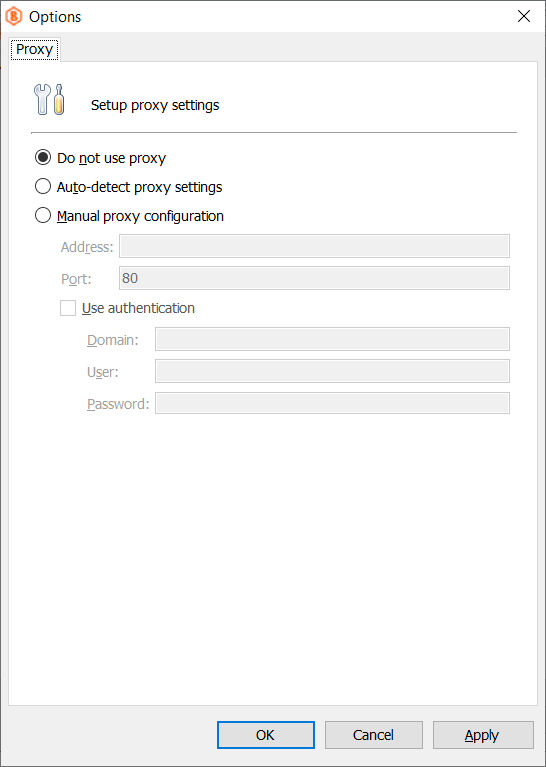Online Activation
As of December 1, 2021, MSP360 changes the MSP360 Backup for Windows licensing policy from perpetual license to the annual subscription model. Perpetual licenses purchased prior to December 1, 2021, will stay active along with the possibility to purchase the annual maintenance
This chapter covers the topic of the online CloudBerry Backup activation of licenses purchased before December 1, 2021. If you do not have an Internet connection, you can perform offline activation.
MSP360 Backup for Windows is distributed on a per-computer basis.
Once you run MSP360 Backup for Windows for the first time, choose which version you will use.
Free Home Version
You can choose to install a freeware version for personal use. This version supports the most important features, such as the flexible scheduler and retention policies.
To switch your license, proceed as follows:
- Open MSP360 Backup for Windows.
- In the application menu, select Licensing.
From there you can:
- Activate MSP360 Backup for Windows with a license key
- Switch to Trial Edition
- Switch to Restore-Only mode
- Buy annual subscription
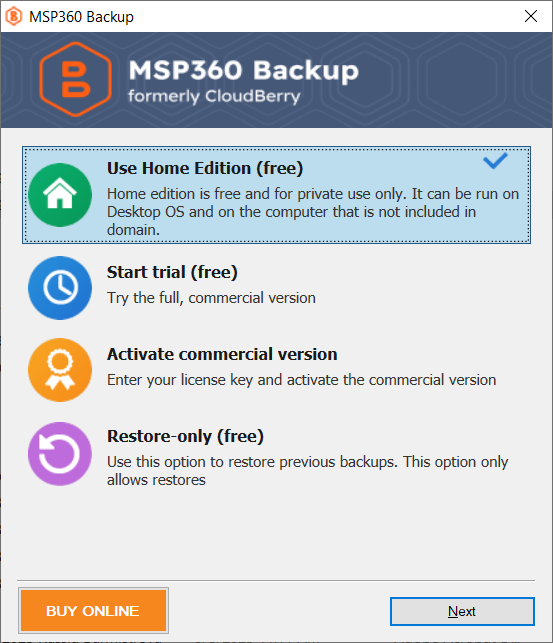
Trial Version
Each MSP360 Backup for Windows edition provides a free 15-day trial period without any functionality restrictions of the application.
If you intend to try out a different feature set or upgrade your current product version, you can switch between licenses at any time.
To switch your subscription, proceed as follows:
- Open MSP360 Backup for Windows.
- In the application menu, select Licensing.
From there you can:
- Activate MSP360 Backup for Windows with a license key
- Switch your Trial Edition to trial for different product edition
- Switch to Restore-Only mode
- Switch to Freeware edition
- Buy annual subscription
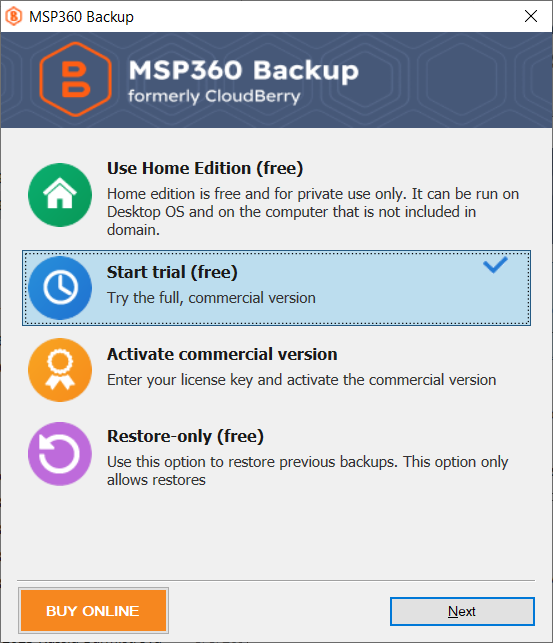
Activate Commercial Version
To activate the commercial version, select the corresponding option and click Next.
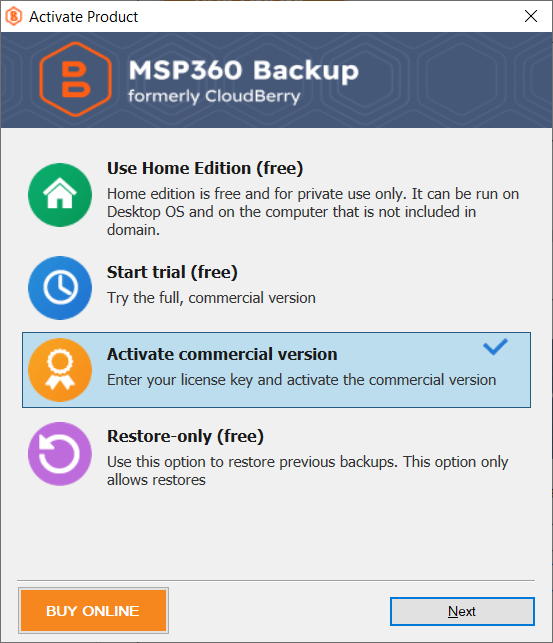
- Enter the email address used to purchase the license.
- Enter the license key, then click Activate.
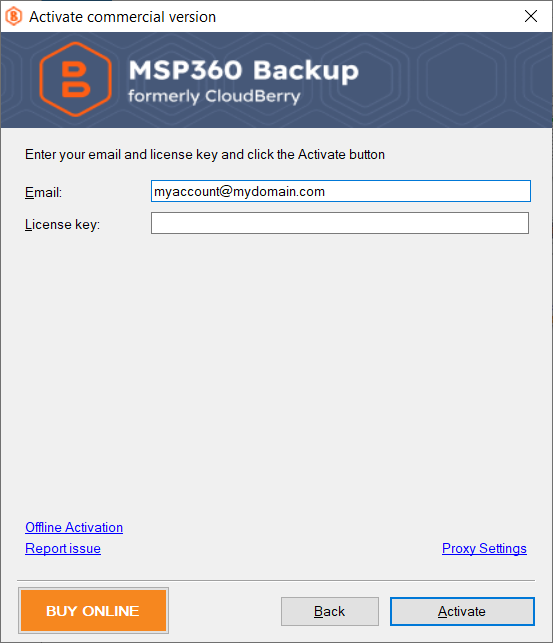
In case your network settings require a proxy server, you can specify the proxy settings. To do this, click Proxy Settings