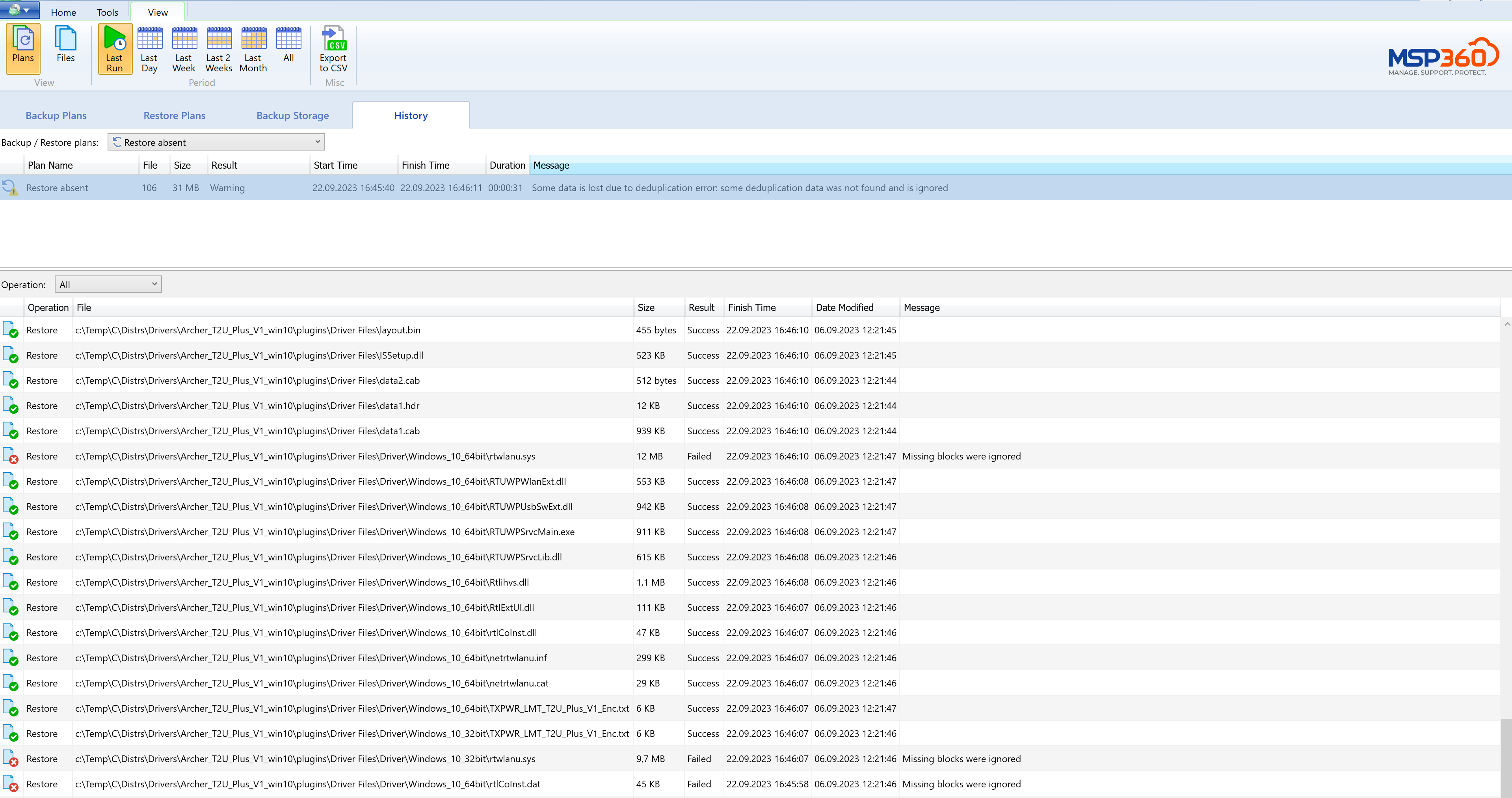Restore Corrupted File Backup (New Backup Format)
In case some part of file-level backup in the new backup format is accidentally deleted or lost from the backup storage, as of Backup Agent version 7.9.2 for Windows you can now try to restore the intact part of such backup dataset.
Situation
Restore plan fails and returns the following error message:
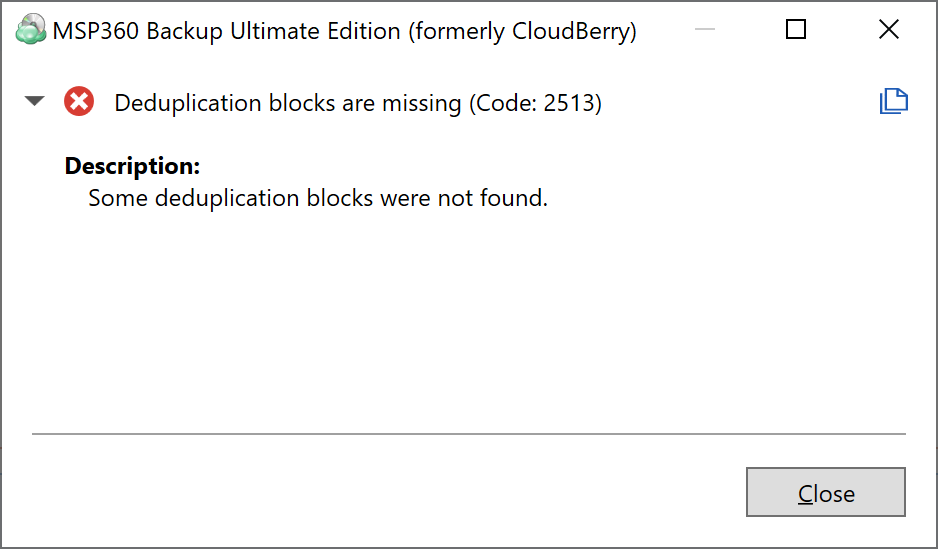
Backup history reports the following wornings:

These errors occur in case of part of backup data on the backup storage is accidentally deleted or lost.
Solution
Open the Backup Agent software.
In Tools > Options menu, perform and save any change in any settings parameter. For example, you can increase logging level in the Logging tab from Low to High.
Click Apply. This action would update the Backup Agent service settings configuration file.
Reset the adjusted option back to a previous state. For example, you can reduce logging level in the Logging tab back from High to Low. Click Apply.
Open enginesettings.list configuration file which is located in the C:\ProgramData\CloudBerryLab\CloudBerry Backup (if you are using standalone Backup software).
Within that configuration file, change string value from
<IgnoreMissingBlocks>false</IgnoreMissingBlocks>to<IgnoreMissingBlocks>true</IgnoreMissingBlocks>.Save the changes made to the configuration file.
Now you are ready to start restore.
Once the restore task is complete, all the files that cannot be restored due to damaged backup chain integrity should be listed and accounted for on the Backup History grid, which is available:
- In the Backup Agent on History tab.
All files that is not damaged will be restored completely, damaged files will be partially restored, damaged comtent will be replaced with zeros. The following information message will be reported:

You can find information on what files will be restored partially in the history: